 81
81
This article will detail how to solve various issues with the Yardi CHECKscan application.
1. When opening the app, it asks for a URL.
Enter the LivCor Yardi access URL: https://livcor.elevate.cafe/ and then press "Go".
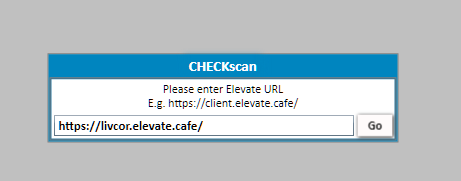
2. The app endlessly displays the message: "Initializing" with a loading bar, but never actually loads.
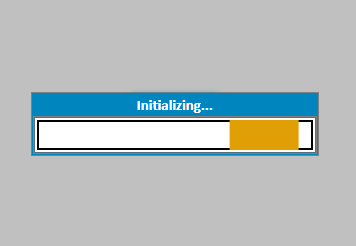
You have selected the incorrect role or database for check scanning.
You'll need to restart the application, then after logging in, be sure to select the "AR Manager - Payments" role and the "LIVE" database.
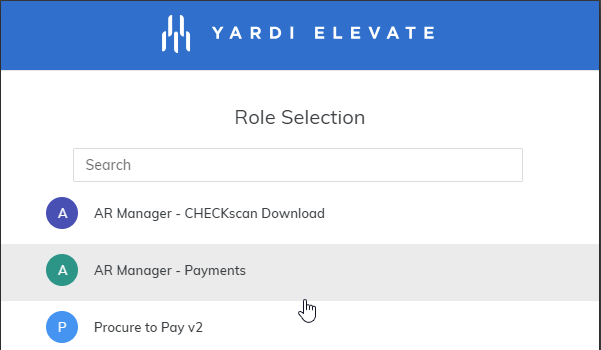
Once you select the correct role and database, the app will be able to initialize.
3. I don't see a role selection option; I'm only asked to select the database.
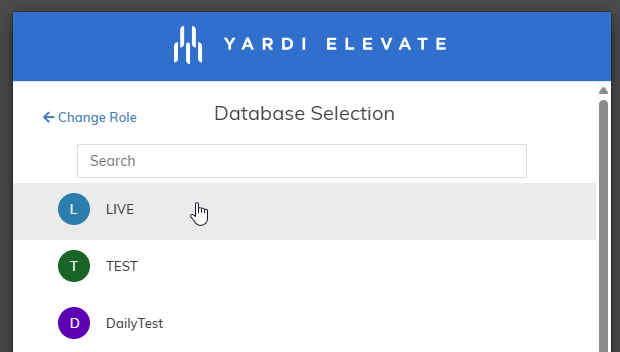
When this happens, you'll need to click the small blue link above the database list that says "<- Change role"
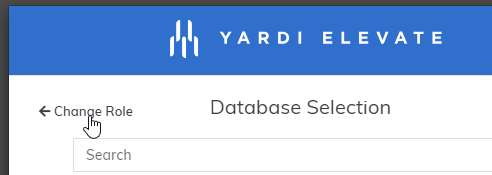
Then you should be able to select the correct role and database.
4. I can't edit the fields for Total and Items Declared, but they can't be blank?
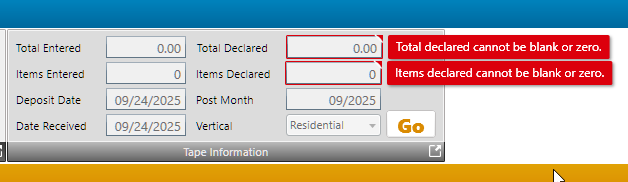
This happens when you have not yet connected to and initialized the physical check scanner.
First, look on the far top left of the app for the Check Scanner options menu.
Second, select the brand of check scanner you have, and click the USB icon to connect the scanner.
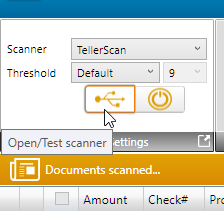
Finally, check the Application Log at the bottom of the window to confirm if worked or not.
If it did, you'll see the message "Scanner opened successfully.." in the Application Log, and you should be able to edit the Total Declared and Items Declared fields.
5. I get an "Failed to Open Scanner" error message when click the USB icon for open/test scanner.
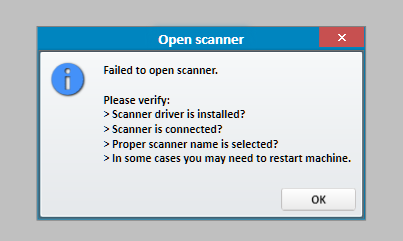
First, verify that you select the correct brand of check scanner. If that was the issue, it should work.
However, the most common cause of this error is that the PC you are working on never had the check scanner drivers installed.
Drivers are the software interface that allows the computer and check scanner to talk to each other. If the proper driver isn't installed, the check scanner won't work at all.
You can create a ticket in the Olympus Helpdesk to get help installing the drivers for the check scanner you have.
6. After entering check info, the "Object reference not set to an instance of an object." error appears.
This error looks like this; and indicates that the wrong Post Month was selected for this batch.
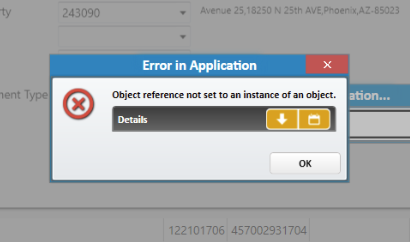
Unfortunately, this error means the loss of your current batch. You'll need to click okay, then close out the CHECKscan program.
Next, start the program back up, log in, and select your role and database.
Next, find the batch you were working on via the batch processing screen and delete it. The Delete Batch button appears on the right side of the view.
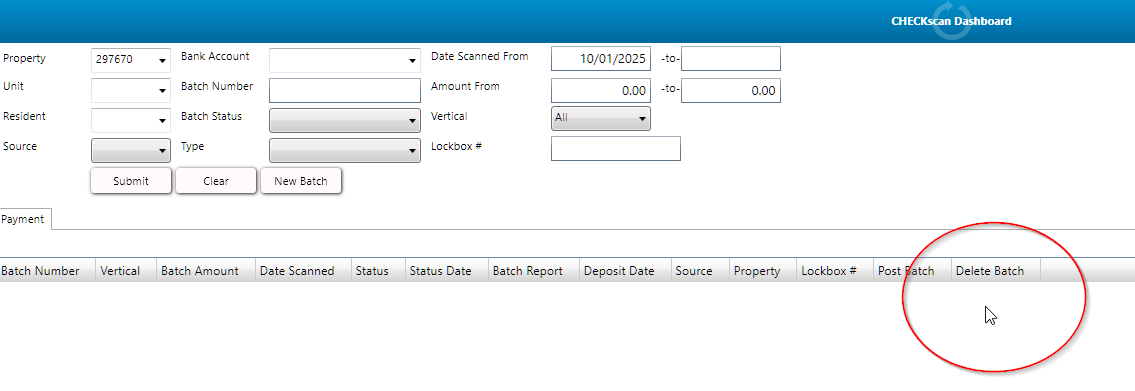
Once the bugged batch is deleted, select clear, and then New Batch.
Once in the new batch, enter the tape information and update the Post Month field to the current accounting month within Yardi.
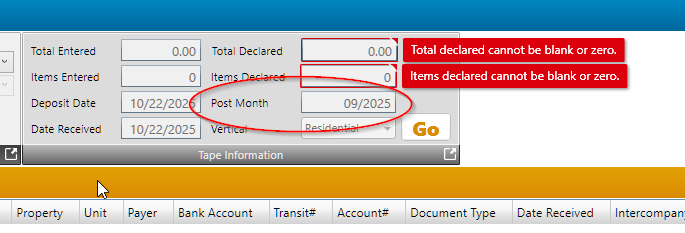
Once this is done, you should be able to scan the check again and enter the information normally.



