Jun 30, 2025
 77
77
Manual Bank Account Verification Process
Step 1: Manual Verification Option
- After three failed attempts to verify through Finicity, the manual verification option will appear.
Step 2: Select “Manually Add Bank Account”
- Click on the option to manually add a bank account.
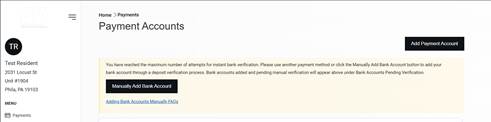
Step 3: Enter Bank Account Details
- Fill in the following information:
- Bank Account Holder Name
- Routing Number
- Account Number
- Account Type
- Once all details are entered, select “Connect Account.”

Step 4: Confirm and Save
- Review the entered information and select “Confirm & Save Account.”
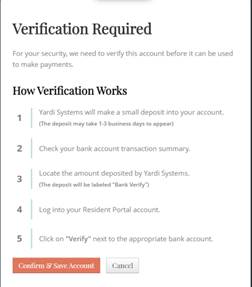
Step 5: Email Notification
- The tenant will receive an email titled “Bank Account Added – Pending Verification.”
- This email will contain information on the next steps in the verification process.



