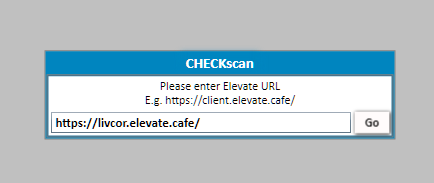Jun 20, 2025
 222
222
How to install the Yardi CHECKscan Application
- Log into Yardi main portal site, and select the Yardi Voyager 8 application.
- In the Role Selection Screen, select “AR Manager – CHECKscan download
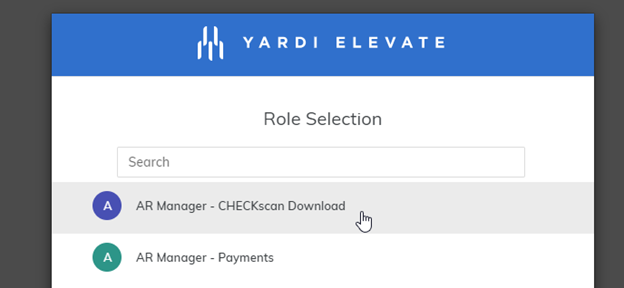
- For the Database, select “live”.
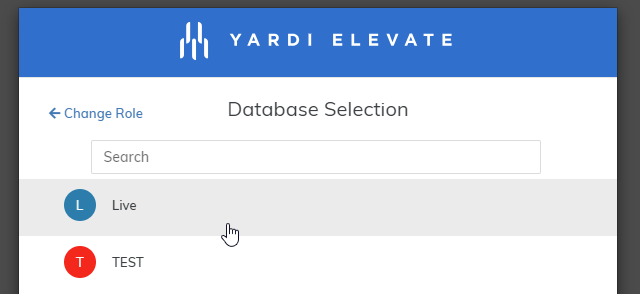
- Once in the Dashboard, select “CHECKscan App Download” from the top bar.
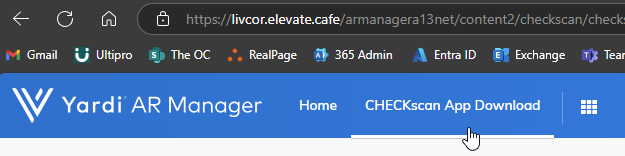
- Once the application downloads, open it from the Downloads bar in Edge, or from the Downloads folder in your File Explorer.
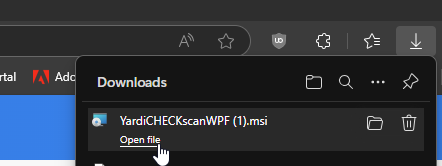
- Once the installer opens, simply select Next to proceed.
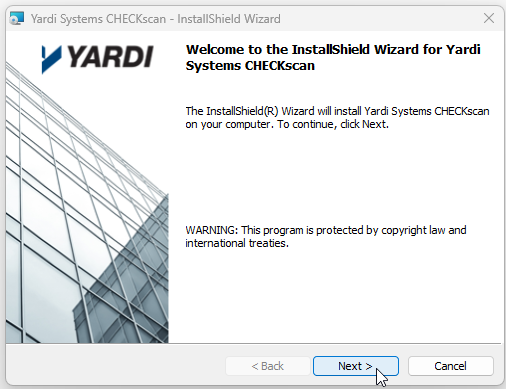
- On the Destination Folder selection, just click Next > as well.
- Finally, click Install to begin the installation.
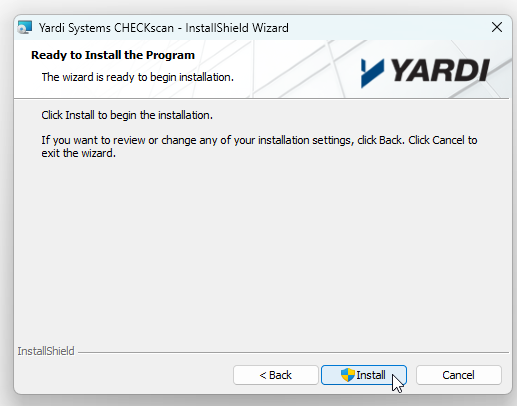
- Once the install competes, select Finish to finalize the installation.
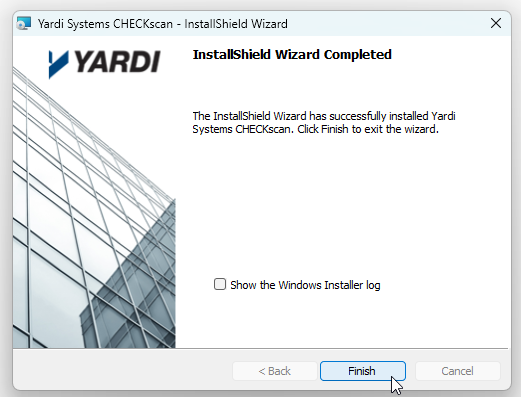
- After finishing, you can open the Yardi CHECKscan app from the Start Menu or the new desktop shortcut.
- Once the program opens, add our URL “https://livcor.elevate.cafe” and sign in to begin scanning checks,